Stripe is a popular online payment gateway that allows you to securely accept credit and debit card payments on your website. When integrated with WooCommerce, Stripe helps you create a smooth and professional checkout process for your online store. In this article, we will show you how to install and integrate Stripe for WooCommerce to create a checkout page for your store.
What is Stripe for WooCommerce?
Stripe for WooCommerce is a plugin that allows you to integrate the Stripe payment gateway into your WooCommerce store. With Stripe, customers can pay with credit cards, debit cards and a number of other payment methods such as Apple Pay and Google Pay. This plugin helps secure the payment process by using data encryption and compliance with PCI-DSS security standards.
Integrating Stripe into WooCommerce makes it easy to manage payment transactions and provide a seamless shopping experience for your customers.
How to Install Stripe for WooCommerce
To start integrating Stripe into WooCommerce, you need to install the Stripe for WooCommerce plugin. Follow these steps:
1. Go to your WordPress dashboard, select “Plugins” and click “Add New”.
2. Search for “Stripe for WooCommerce” in the search bar and click “Install Now”.
3. After installation is complete, click “Activate” to activate the plugin.
Once activated, you will see a “Payments” section appear in your WooCommerce settings, allowing you to configure Stripe for your store.
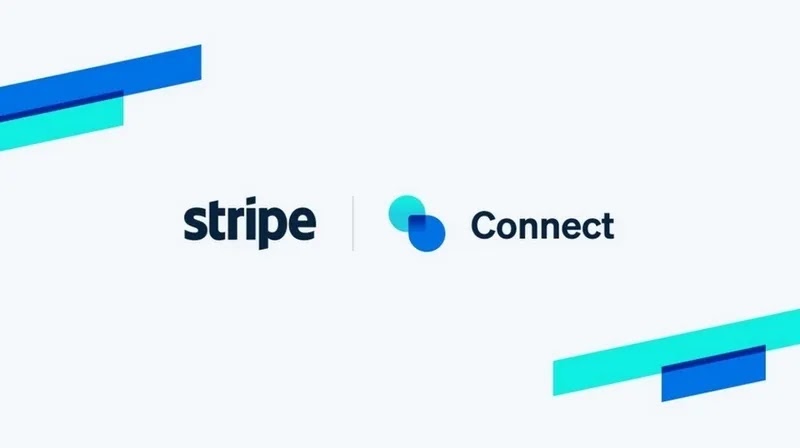
Configuring Stripe for WooCommerce
Once installed, you need to configure Stripe so it works with WooCommerce. Follow these steps:
1. Connect Stripe Account
Go to “WooCommerce” > “Settings” > “Payments” and find “Stripe”. Click “Manage” to begin configuration. You will be asked to connect to your Stripe account. If you don’t have an account, you can create a free account above Stripe.
2. Enter API Keys
After logging in to Stripe, you will need to get API keys to connect WooCommerce to Stripe. Log in to the Stripe dashboard, find the API keys section and copy the two keys: Publishable key and Secret key. Back in WooCommerce, paste these two keys into the corresponding fields in the Stripe settings.
3. Activate Payment Method
You can enable the payment methods you want your customers to use, such as paying with a credit card, debit card, Apple Pay, or Google Pay. Make sure you’ve double-checked and enabled the payment method that’s right for your store.
4. Save Settings
After completing the configuration, click “Save Changes” to save your settings. Now your store is ready to accept payments through Stripe.
Checkout Checkout Page
After successfully integrating Stripe, you should test your store’s checkout process to make sure everything is running smoothly. You can try buying the product and paying with a credit card or other payment methods supported by Stripe to test.
If you find any issues during the checkout process, you can check your configuration in WooCommerce or contact Stripe support for help.
Benefits of Using Stripe for WooCommerce
Integrating Stripe into WooCommerce brings many benefits to your online store:
- **High security features:** Stripe encrypts payment data and complies with PCI-DSS security standards, helping to ensure transaction safety.
- **Supports multiple payment methods:** Stripe supports payments via credit cards, debit cards, Apple Pay, Google Pay and more, providing flexibility to customers.
- **Seamless integration with WooCommerce:** The integration process is easy and fast, helping you set up a professional checkout page without much technical knowledge.
- **Detailed reporting and analysis:** Stripe provides detailed transaction reporting and analysis tools, helping you track and manage revenue effectively.
Online payment
Stripe for WooCommerce is a powerful, secure, and easy-to-use payment solution that helps you create professional checkout pages for your online store. By integrating Stripe, you can accept a variety of payment methods and provide a seamless shopping experience for your customers. Start integrating Stripe into WooCommerce today to improve your store’s checkout efficiency.





