SiteOrigin Page Builder is one of the most popular page builder plugins for WordPress, allowing you to customize the look and feel and design beautiful websites without needing to know programming. With an easy-to-use drag-and-drop interface and a variety of design elements, SiteOrigin Page Builder makes it simple to create complex layouts. In this article, we will show you how to use SiteOrigin Page Builder to customize the look and feel of your website.
What is SiteOrigin Page Builder?
SiteOrigin Page Builder is a page builder plugin for WordPress that provides drag and drop tools to help you create custom websites with a professional look. You can easily add elements like text, images, buttons, videos, and forms to your pages and arrange them as you like. This plugin is compatible with most WordPress themes and works smoothly on both mobile and desktop devices.
How to Install SiteOrigin Page Builder
To start using SiteOrigin Page Builder, you need to install this plugin on your WordPress site. Follow these steps:
1. Go to WordPress dashboard, select Plugins > Add New (New addition).
2. Search SiteOrigin Page Builder in the search bar and click “Install Now”.
3. Once installation is complete, click “Activate” to activate the plugin.
Once activated, you can start using SiteOrigin Page Builder to create and customize pages on your website.
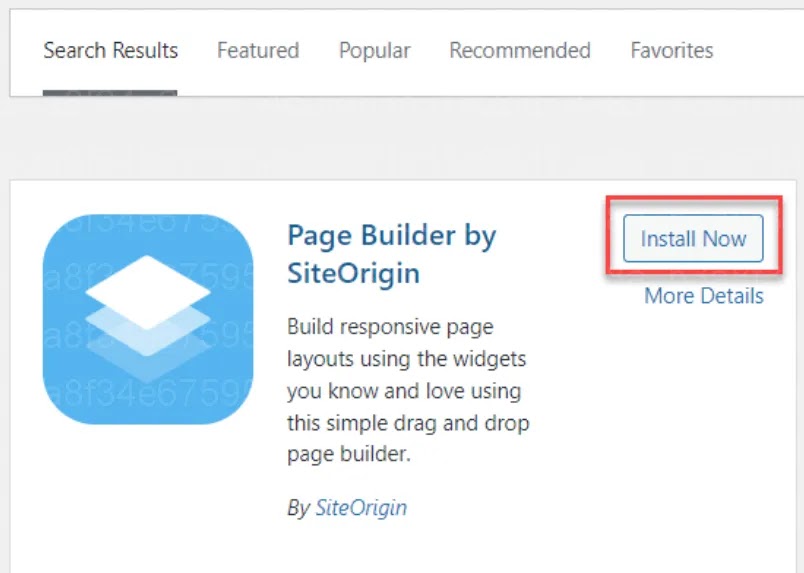
How to Create a Page With SiteOrigin Page Builder
Here are the basic steps to create and customize a website using SiteOrigin Page Builder:
1. Create a New Page or Edit an Existing Page
Visit Pages > Add New (Add new) to create a new page or select Edit (Edit) to edit an existing page. Click the button Edit with Page Builder to open the SiteOrigin editor.
2. Add Rows and Columns
SiteOrigin Page Builder allows you to create page layouts using rows and columns. Click Add Row to add a new row and select the number of columns you want to divide. You can drag and drop to adjust the width of each column according to your needs.
3. Add Design Elements
After adding rows and columns, you can add design elements to your page like text, images, buttons, forms, and videos. Click Add Widgets (Add widget) and select the element from the list of available widgets. You can drag and drop widgets to the desired location.
4. Customize Element Appearance
Click on each element to customize content, color, style, and other properties. You can adjust the font, size, spacing, and many other properties to create an impressive and professional website.
5. Save and Publish
After completing the page design, click the button Done (Done) and then click Publish (Publish) for your page to officially appear on the website.
Benefits of Using SiteOrigin Page Builder
Using SiteOrigin Page Builder to customize the look and feel of your website offers many benefits:
- Easy to use: The user-friendly drag-and-drop interface makes it easy to create websites without programming knowledge.
- Flexible integration: Compatible with most WordPress themes, making it easy to customize the look and feel of your website to your own style.
- Many widgets and design elements: The plugin offers a variety of design elements such as images, videos, forms, and buttons, helping you create diverse and attractive websites.
- Responsive design support: SiteOrigin Page Builder helps you design websites that display well on both desktop and mobile devices.
Customize the interface
SiteOrigin Page Builder is a powerful and easy-to-use tool that helps you create and customize beautiful websites on WordPress without needing to know programming. With drag-and-drop features and multiple design elements, you can easily create complex, customizable page layouts and optimize user experience. Start using SiteOrigin Page Builder today to improve the quality and aesthetics of your website.




