How to Create Slider with MetaSlider on WordPress
Slider is one of the important design elements that make your website more professional and attractive. Slider not only helps to display outstanding content such as images, videos, or articles but also improves user experience by creating visual and vivid interactions. On WordPress, MetaSlider is one of the most popular and easy-to-use plugins for creating sliders for websites. With MetaSlider, you can create beautiful and easily customizable sliders without much programming experience.
MetaSlider offers a wide range of features to help you create professional sliders such as support for multiple slideshows, optimized images for fast loading, and integrated SEO elements. In this article, we will guide you on how to install and use MetaSlider to create a custom slider for your WordPress website.
What Is MetaSlider and Why Should You Use It?
MetaSlider is a powerful and easy-to-use slider plugin for WordPress that makes it easy to add images, videos, and content to your website through interactive sliders. With MetaSlider, you can create eye-catching slideshows in minutes without having to edit the source code. The plugin also supports a variety of slideshow styles, including Flex Slider, Nivo Slider, Responsive Slides, and Coin Slider, allowing you to choose the slideshow style that best suits your website’s look and feel.
One of the advantages of MetaSlider is the ability to optimize images and support SEO-friendly features, making your slider not only beautiful but also not affecting the page loading speed. In addition, MetaSlider also integrates easily with page builders such as Elementor and Beaver Builder, allowing you to drag and drop the slider to any position on your website.
How to Install MetaSlider on WordPress
Installing MetaSlider on WordPress is simple and quick. To install the plugin, simply go to your WordPress dashboard, select “Plugins” and click “Add New”. Then, type “MetaSlider” in the search box and click the “Install Now” button. Once the installation is complete, simply click “Activate” to activate the plugin on your site.
Once activated, you will see the “MetaSlider” item appear in the left menu of your WordPress dashboard. From here, you can start creating your first slider.
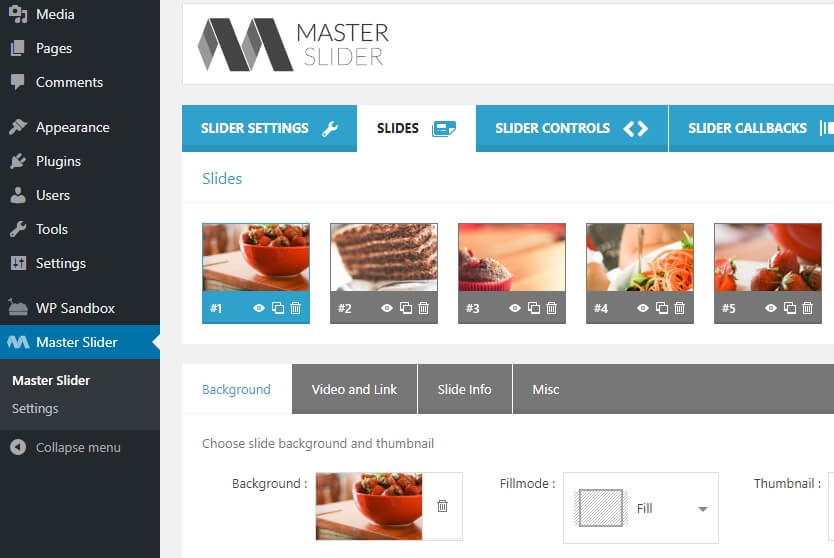
How to Create Slider With MetaSlider
Once you have installed and activated MetaSlider, you can create a slider by following these steps:
1. Create New Slider
To create a new slider, go to the “MetaSlider” section of your WordPress dashboard and click on the “Create Your First Slider” button. Here, you will be able to add images to your slider by clicking on the “Add Slide” button. You can upload images from your computer or choose from your site’s media library.
2. Select Presentation Type
After adding images to the slider, you can choose the slideshow style you want. MetaSlider offers different options such as Flex Slider, Nivo Slider, Responsive Slides, and Coin Slider. Each slideshow style has its own effects and customizations, making it easy to customize the interface to your liking.
3. Customize Slider
MetaSlider allows you to customize settings such as slider size, transition time between slides, animation effects, and autoplay. You can also add titles, descriptions, and links to each slide for better user interaction and navigation. Once you are done customizing, click the “Save” button to save the slider.
Add Slider To Your Website
Once you create a slider, you can easily insert it into any post, page, or widget on your site. MetaSlider provides a shortcode for each slider you create. Simply copy this shortcode and paste it where you want the slider to appear. Additionally, if you use a page builder like Elementor or Beaver Builder, MetaSlider will automatically display in widgets, making it easy to drag and drop the slider onto your page without having to paste the shortcode.
In addition to using shortcodes, you can also add sliders to any area of your website using the MetaSlider widget. This is useful if you want to add sliders to the sidebar or footer area of your website.
SEO Optimization For Slider
One of the great advantages of MetaSlider is its SEO optimization feature, which makes your sliders search engine friendly. You can add a title and alt description to each image in the slider, which helps Google and other search engines better understand the content of the image. This not only helps your slider rank better in search results, but also improves the user experience.
To optimize your slider for SEO, make sure you add a title and description to each image while creating your slider. You should also make sure that the image sizes are optimized to avoid slowing down your page load speed, which can impact your site’s overall SEO performance.
Advanced Features of MetaSlider Pro
MetaSlider offers a Pro version with more advanced features, including professional slideshow effects, video support, custom CSS, and WooCommerce integration. With MetaSlider Pro, you can add videos from YouTube or Vimeo to your slider, create dynamic product sliders for your WooCommerce store, or customize the look of your slider with custom CSS.
If you are managing an eCommerce website or want to create more complex sliders with lots of customization options, MetaSlider Pro is a great choice to enhance user experience and improve overall website performance.
MetaSlider
MetaSlider is a powerful and easy-to-use plugin that allows you to create beautiful and customizable sliders in WordPress with ease. With image optimization, multiple slideshow support, and SEO integration, MetaSlider not only makes your website more professional, but also improves user experience and SEO performance. Whether you are a beginner or an experienced WordPress user, MetaSlider is the ideal choice to add sliders to your website.
Start using MetaSlider today to create eye-catching sliders, increase engagement, and optimize your website’s appearance.



