How to Use Elementor to Customize WordPress Sites
Elementor is one of the most popular page builder plugins for WordPress, allowing you to customize and design your website visually without any coding knowledge. With Elementor, you can easily drag and drop elements like images, text, buttons, and more into your website to create beautiful and professional layouts. Whether you are a beginner or an experienced WordPress user, Elementor makes it easy and quick to customize the look of your pages.
In this article, we’ll walk you through how to use Elementor to customize your WordPress site, from installing the plugin to creating custom pages, and provide tips for optimizing your design.
What is Elementor?
Elementor is a powerful page builder plugin for WordPress that lets you build beautiful websites using drag-and-drop. With Elementor, you can design complex website layouts, from homepages, about pages, to sales landing pages, without having to edit code.
Elementor offers a wide range of design elements (widgets) such as images, videos, forms, icons, buttons, and even advanced elements such as galleries, slideshows, and animations. The plugin is also compatible with many other WordPress themes and plugins, helping you create websites that meet all your personal and business needs.
How to Install Elementor on WordPress
Installing Elementor is simple and quick. To install, go to your WordPress dashboard, select “Plugins” and click “Add New”. Then, type “Elementor” in the search box and click “Install Now”. Once the installation is complete, click “Activate” to start using the plugin.
Once activated, you will see “Elementor” appear in the left menu of your WordPress dashboard. From here, you can access Elementor to start customizing your pages.
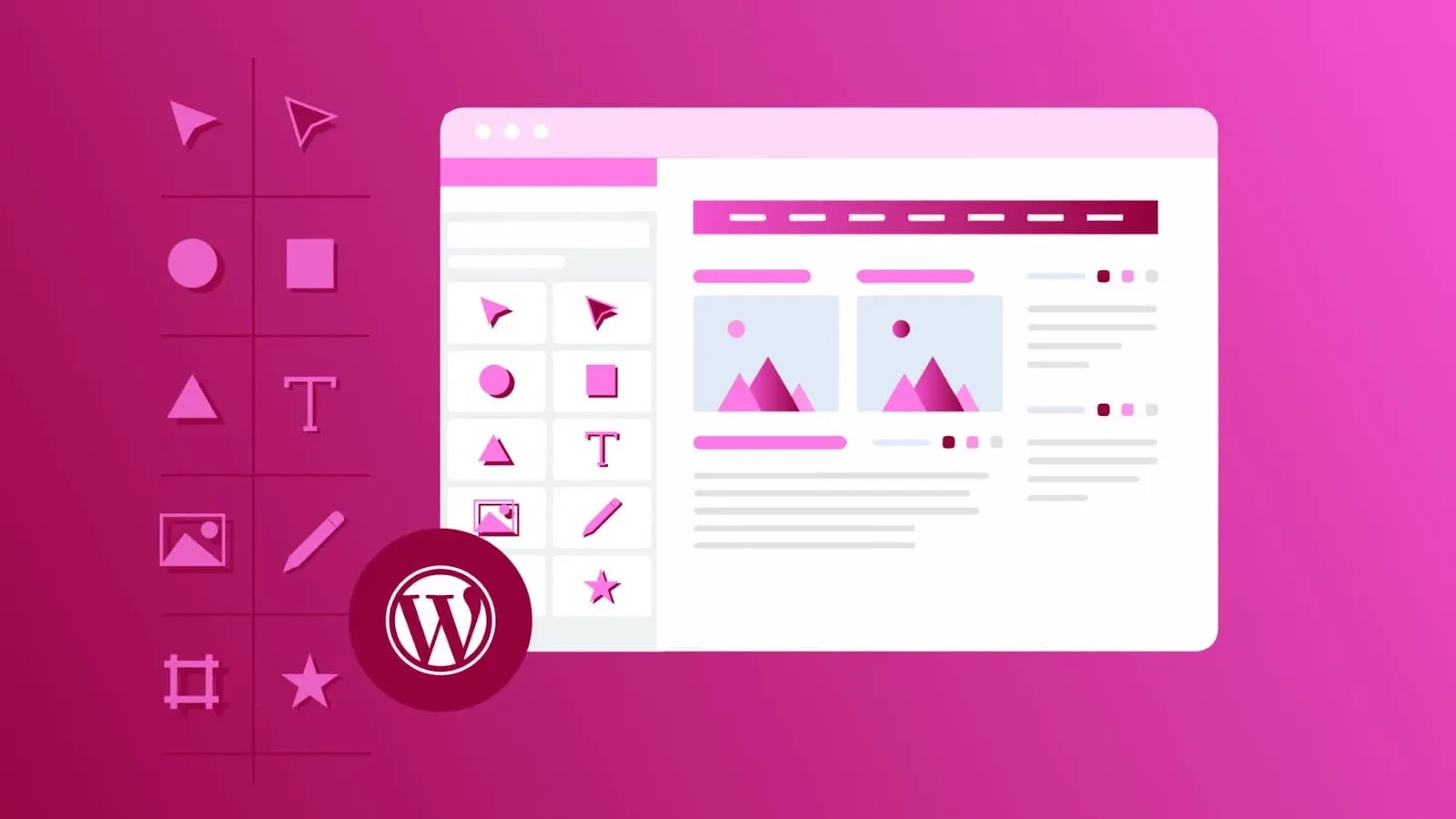
How to Create a Page With Elementor
To start creating a new page with Elementor, simply go to “Pages” or “Posts” in WordPress, then click the “Edit with Elementor” button when creating a new page or post. Elementor will open a visual editor where you can start customizing your content by dragging and dropping elements from the left toolbar into the main editing area.
1. Choose Page Layout
When starting a new page, Elementor offers pre-made page layouts, or you can create your own. To choose a page layout, click the “Add Template” button and choose from a library of pre-made templates, or start from scratch by adding new sections and columns to the page.
2. Add Elements to the Page
Elementor offers a wide variety of widgets that you can drag and drop onto your page. Basic elements include text, images, buttons, headings, and videos. To add an element, simply select it from the left toolbar and drag it to the desired location on the page. Each element can be customized in detail, including color, size, alignment, and spacing.
3. Customize Page Appearance
Elementor offers a wealth of options to customize the look and feel of your page. You can change the background color, typography, column sizes, and image attributes directly from the editing interface. Elementor also allows you to create animations and hover effects to make your page more dynamic.
Responsive Design
With Elementor, you can easily customize your website for mobile and tablet devices. When designing your page, you can switch between desktop, tablet, and mobile views using the icons at the bottom of the toolbar. This helps you ensure that your website looks great on any device.
You can adjust individual elements across different devices. For example, you can change the font size on mobile without affecting the desktop interface. Elementor also lets you hide unnecessary elements on certain devices, optimizing the user experience across all platforms.
Using Templates and Elementor Library
Elementor offers a template library with hundreds of ready-made page layouts. You can easily choose a template and edit it to your liking without having to create it from scratch. These templates include about pages, services pages, contact pages, and many more layouts, saving you time during the design process.
To use a template, simply click “Add Template” from the editing interface and select the template you want. Once you insert the template, you can customize the content, images, and colors to match your brand or goals.
Advanced Features With Elementor Pro
Elementor has a Pro version with more advanced features, including additional elements like contact forms, sliders, WooCommerce integration, and deeper customization options. Elementor Pro also lets you design entire headers, footers, and product pages, which the free version doesn’t support.
If you want to create more professional websites with deeper customization options, Elementor Pro is a worthy choice. In addition, Elementor Pro also offers dynamic content, helping you create complex websites such as online stores or personal blogs with automatically updated content.
Elementor
Elementor is a great tool that makes it easy to create and customize your WordPress website without any coding knowledge. With an intuitive drag-and-drop interface, a rich template library, and powerful features, Elementor is perfect for both beginners and web pros.
You can start with the free version to create beautiful pages, and upgrade to Elementor Pro if you need more advanced features. Try Elementor now to customize the look of your website easily and effectively.




