Google Authenticator is a security app that helps set up two-factor authentication (2FA) for online accounts. Two-factor authentication adds an additional layer of security by requiring users to enter a temporary authentication code (OTP) in addition to their regular password when logging in. In this article, we will show you how to use Google Authenticator to set up 2FA for your WordPress account, helping protect your website from unwanted attacks.
What is Google Authenticator?
Google Authenticator is a free mobile application that helps generate temporary authentication codes (OTP) for two-factor authentication. Once you set up 2FA for your WordPress account, you will need to enter the OTP code from the Google Authenticator app every time you log in. This helps prevent intruders even if they know your password.
How to Install Google Authenticator on WordPress
To start using Google Authenticator for two-factor authentication on WordPress, you need to install a plugin that supports 2FA and the Google Authenticator app on your phone. Follow these steps:
1. Install Google Authenticator Plugin
1. Go to WordPress dashboard, select Plugins > Add New (New addition).
2. Search Google Authenticator or plugins that support 2FA like Two Factor Authentication, WP 2FAor miniOrange 2-Factor Authentication.
3. Click “Install Now” and then click “Activate” to activate the plugin.
2. Install Google Authenticator App On Your Phone
Download the application Google Authenticator from Google Play Store or Apple App Store and install it on your phone. This application will generate an OTP code for your WordPress account.
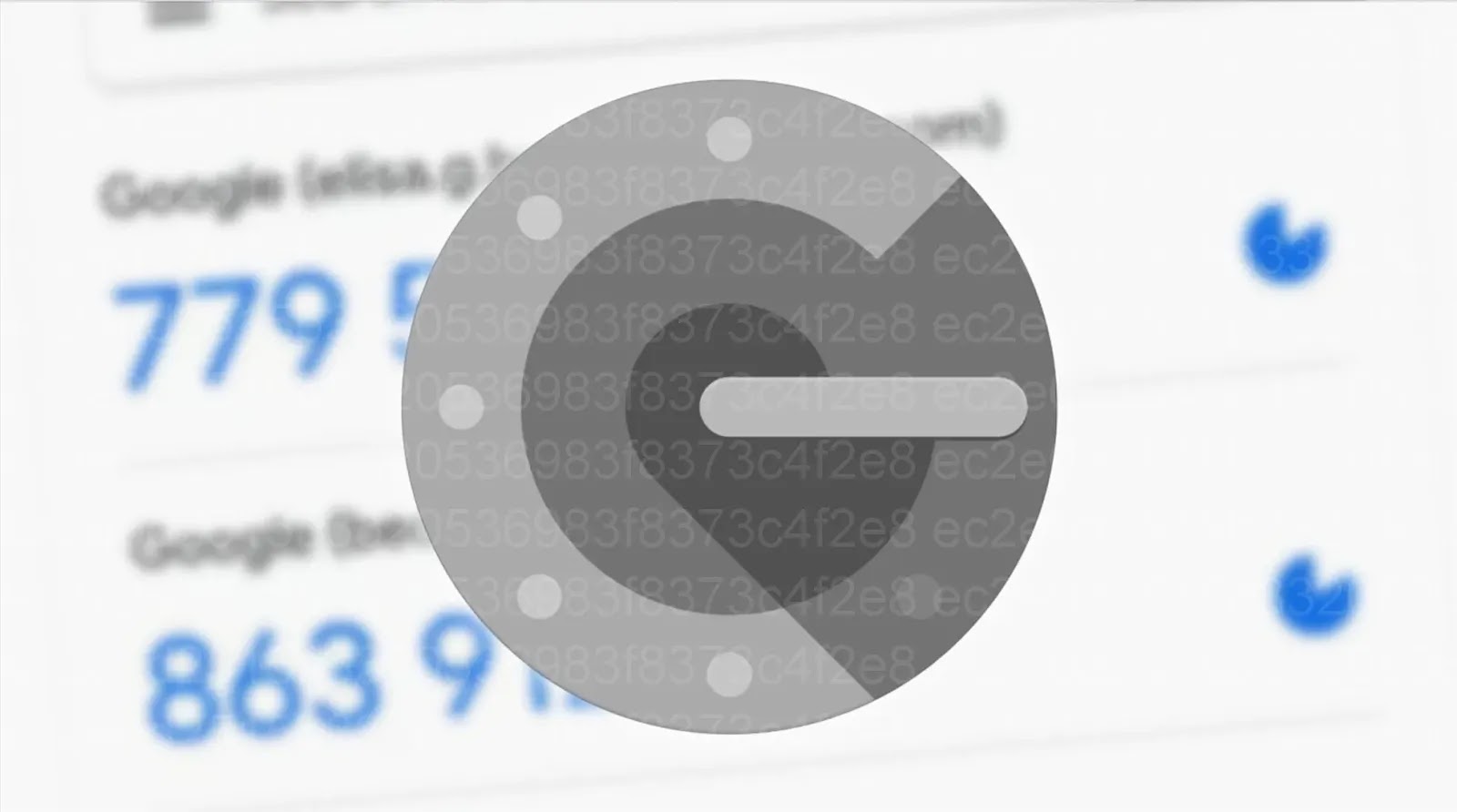
How to Set Up Two-Factor Authentication on WordPress
After installing the plugin and app, you can start setting up two-factor authentication for your WordPress account. Here are the specific steps:
1. Enable 2FA In Plugin
Visit the Google Authenticator plugin configuration in the WordPress dashboard. Turn on two-factor authentication and select the user accounts for which you want to enable 2FA. Normally, you should enable 2FA for your administrator account to protect your website from attacks.
2. Link WordPress Account With Google Authenticator
In the 2FA settings, the plugin will provide a QR code. Open the Google Authenticator app on your phone and scan this QR code to add your WordPress account to the app.
3. Save the Recovery Code
Plugins often provide backup recovery codes in case you lose your phone or can’t access the Google Authenticator app. Save these codes in a safe place to ensure you can still sign in to your account if something goes wrong.
4. Check And Complete Installation
After successful setup, try logging out and back in to your WordPress account. When you log in, you will be asked to enter the OTP code from the Google Authenticator application. This helps authenticate your identity before allowing access.
Benefits of Using Google Authenticator
Using Google Authenticator to set up two-factor authentication offers many security benefits:
- Enhanced security: Two-factor authentication helps protect your account even if your password is leaked, preventing unauthorized access.
- Prevent brute force attacks: 2FA requires an OTP code from your device, making password guessing insufficient to access accounts.
- Easy to use: Setting up and using Google Authenticator is very simple, just scan the QR code and enter the OTP code when logging in.
- Doesn’t depend on SMS: The Google Authenticator app generates OTP codes offline, without the need for an internet connection or SMS service, helping you secure your account in any situation.
Google Authenticator
Google Authenticator is an important tool that helps you protect your WordPress account by setting up two-factor authentication. With simple steps like installing the plugin, linking your account to the app, and saving your recovery code, you can easily increase the security of your website. Set up 2FA today to keep your data and accounts safe.





