Managing your posting schedule is an important factor in maintaining consistent and well-organized content on your website. Editorial Calendar is a powerful and easy-to-use plugin that allows you to create and manage a post calendar in WordPress in an intuitive and efficient way. This plugin helps you preview scheduled posts, navigate posts, and easily plan upcoming content. In this article, we will show you how to use Editorial Calendar to manage your article calendar.
What is Editorial Calendar?
Editorial Calendar is a free plugin for WordPress that allows you to organize and manage your posting schedule. Instead of having to manually manage each post, this plugin provides an intuitive interface that helps you track your entire posting schedule, from draft posts to published posts. You can drag and drop posts to change posting dates, edit posts directly from the calendar, and plan future posts with ease.
How to Install Editorial Calendar
To start using Editorial Calendar, you need to install this plugin on your WordPress website. Here are the steps:
1. Go to the WordPress dashboard, select “Plugins” > “Add New”.
2. Search for “Editorial Calendar” in the search bar and click “Install Now”.
3. Once installation is complete, click “Activate” to activate the plugin.
Once activated, you can access the item Posts (Article) > Calendar (Calendar) to start managing your post schedule.
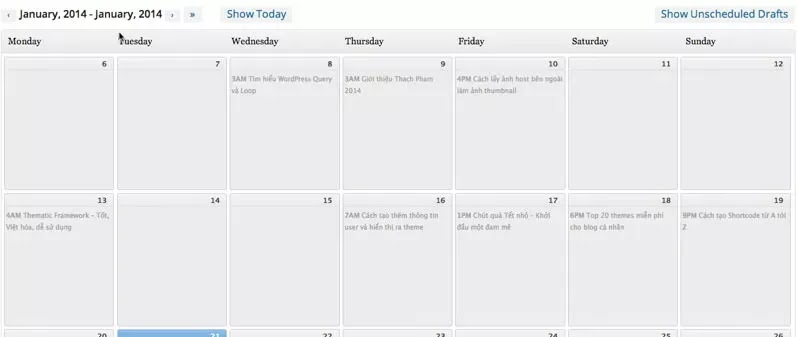
How to Create and Manage an Article Calendar with Editorial Calendar
Once installed, you can easily start creating and managing your post calendar. Below are the specific steps:
1. View Post Calendar
Visit Posts > Calendar (Calendar). Here, you will see all your articles displayed by day of the week. You can see published articles, draft articles, and articles waiting to be published.
2. Create New Post
To create a new post directly from the calendar, click the desired date on the calendar, then enter a title and choose a status for the post (draft, pending, or published). Once completed, click “Add New Post” to add the post to the calendar.
3. Move Posts
The plugin allows you to easily drag and drop posts to change the posting date. Just click and hold the post you want to move, then drag it to the new date in the calendar.
4. Editing Articles
To edit a post from the calendar, click the post title. You will be redirected to the regular WordPress post editing page, where you can edit the post’s content, images, and other settings.
5. Plan Future Posts
You can use it Editorial Calendar to plan upcoming posts. Reserve draft posts for your desired date and then edit them when you’re ready to publish. This makes it easier for you to maintain a regular and more organized posting schedule.
Benefits of Using Editorial Calendar
Usage Editorial Calendar brings many benefits to content management on your website:
- Content management optimization: You can view your entire post calendar in one easy-to-understand interface, helping you plan and manage your posts more effectively.
- Easily change posting schedule: The drag and drop feature helps you quickly change the posting date without having to go to each post to edit.
- Increase work productivity: You can schedule posts in advance, helping to maintain consistency in posting and save time.
- Intuitive and easy to use: The plugin’s intuitive calendar interface helps you manage content easily, even if you don’t have much experience with WordPress.
Editorial Calendar
Editorial Calendar is a powerful and useful plugin for website administrators, helping you easily manage and plan article content. With an intuitive interface and flexible management features, this plugin helps you organize and track your posting schedule effectively. Let’s install Editorial Calendar today to optimize content management and maintain a regular posting schedule for your website.





