Page load speed is an important factor in retaining visitors and improving a website’s SEO ranking. Images are often the biggest contributor to page slowdowns due to their large size and large number. Lazy Load is a technique that delays loading images until the user scrolls to their location on the page, reducing page load time and increasing website speed. In this article, we will show you how to use Lazy Load to optimize images and improve website performance.
What is Lazy Load?
Lazy Load is a web optimization technique where images and media content are loaded only when they are visible to the user. Instead of loading the entire image when the page is opened, Lazy Load delays loading images located further down the page until the user scrolls to them. This reduces the initial load and improves page load speed, especially on image-heavy websites.
Lazy Load helps improve user experience and increase performance scores on page speed testing tools like Google PageSpeed Insights, GTmetrix, and Pingdom.
How to Install Lazy Load on WordPress
To use Lazy Load on your WordPress website, you can install a simple plugin. Here are the steps to install and activate Lazy Load:
1. Go to your WordPress dashboard, select “Plugins” and click “Add New”.
2. Search for “Lazy Load by WP Rocket” plugin or any other Lazy Load plugin you like in the search bar.
3. Click “Install Now” and then “Activate” to activate the plugin on your website.
Once enabled, Lazy Load will automatically apply to images and videos on your website without any complicated configuration.
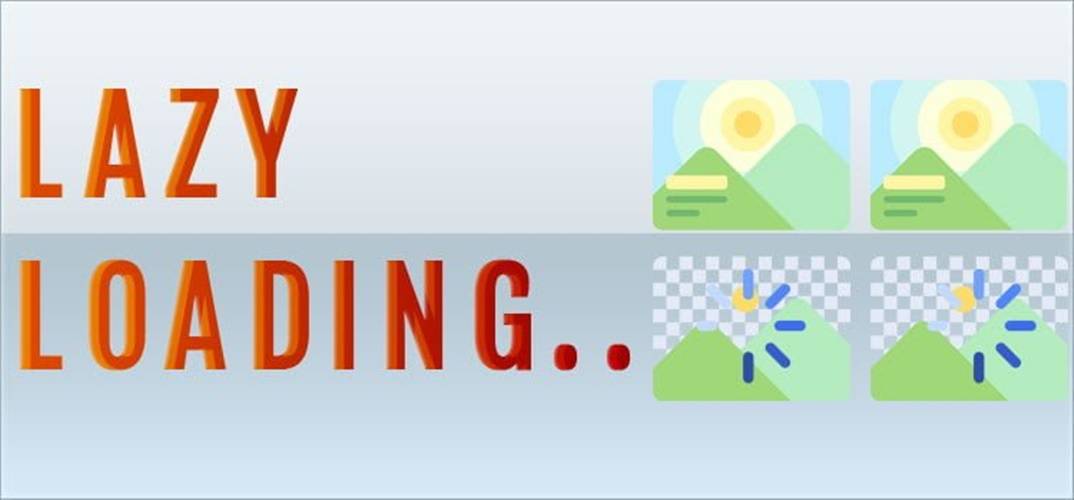
Optimize Lazy Load For Website
After enabling Lazy Load, you can customize the settings to further optimize your website performance. Some plugins like “Lazy Load by WP Rocket” allow you to customize the following options:
1. Lazy Load For Images
Lazy Load will automatically apply to all images on your website. You can choose to enable or disable Lazy Load for images as needed. This helps reduce initial load time and speed up your page.
2. Lazy Load For Videos And iFrames
In addition to images, Lazy Load can also be applied to embedded videos and iframes (e.g. YouTube videos or Google Maps). Delaying loading videos until the user scrolls to their location significantly reduces page load resources.
3. Replace Placeholder Image
Some Lazy Load plugins allow you to replace the default placeholder image with a custom image. This makes your site look more aesthetically pleasing while the image is loading.
Benefits of Lazy Load
Using Lazy Load brings many benefits to your website:
- Reduce page load time, thereby improving user experience.
- Save bandwidth and server resources by only loading images when needed.
- Increase SEO rankings thanks to faster page speeds, improving performance scores on tools like Google PageSpeed Insights.
- Responsive to all devices, making the website work smoother on mobile phones.
Track Optimization Performance With Lazy Load
After enabling Lazy Load, you should test and evaluate the effectiveness of your optimization. Use page speed testing tools like Google PageSpeed Insights, GTmetrix, or Pingdom to test your page load speed before and after enabling Lazy Load. You can see a significant improvement in performance scores by delaying the loading of images and videos.
You should also monitor bounce rates and user engagement times to ensure that Lazy Load is providing clear benefits to your website.
Image Optimization
Lazy Load is a simple yet effective solution to optimize your website’s page load speed. By delaying loading images and videos until they are actually needed, you can reduce initial load times, improve user experience, and improve SEO rankings. Start using Lazy Load today to make your website faster and more efficient.





