Page loading speed is an important factor in improving user experience and optimizing website SEO. WP Fastest Cache is a powerful plugin that helps you increase website speed by caching, minimizing data usage and optimizing page loading. In this article, we will show you how to install and use WP Fastest Cache to improve your website performance.
What is WP Fastest Cache?
WP Fastest Cache is a WordPress plugin that increases page loading speed through a caching mechanism. When users access websites, web pages often have to be reloaded from the server. With WP Fastest Cache, page content will be stored in cache, reducing page load time and reducing server load.
This plugin offers many other optimization features such as compressing HTML, CSS and JavaScript, combining files and removing unnecessary resources, making your website run faster without much complicated configuration. miscellaneous.
How to Install WP Fastest Cache
To install WP Fastest Cache, you need to do the following steps:
1. Go to WordPress dashboard, select Plugins > Add New (Add new).
2. Search WP Fastest Cache in the search bar and click “Install Now”.
3. Once installation is complete, click “Activate” to activate the plugin.
Once activated, you will see the entry WP Fastest Cache appears in the WordPress dashboard, where you can configure the plugin’s options.
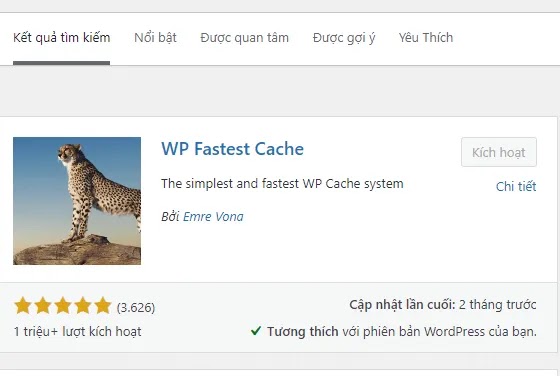
Configure WP Fastest Cache
Once installed, you can easily configure WP Fastest Cache to optimize your website. Here are the important options:
1. Turn on Cache
In the WP Fastest Cache interface, you will see the option Enable Cache System. Enable this feature to start caching website content. This will help reduce page load time for users on their next visit.
2. Clear Cache Automatically
You can enable the option Delete Cache automatically when publishing a new article or content update. This ensures that changes on your site are immediately visible to users without the need to manually clear the cache.
3. Compress HTML, CSS, And JavaScript
Turn on options Minify HTML, Minify CSSand Minify JavaScript to compress these files, helping to reduce size and increase page loading speed. Compressing files removes unnecessary whitespace, reducing file size without affecting the functionality of the website.
4. Combine CSS And JavaScript
You can combine CSS and JavaScript files into a single file by enabling options Combine CSS and Combine JavaScript. This helps reduce the number of HTTP requests when loading the page, increasing the speed at which it is displayed to the user.
Benefits of Using WP Fastest Cache
Using WP Fastest Cache brings many benefits to your website:
- Increase page loading speed: Caching helps reduce page load times, providing a better user experience.
- Improve SEO: Google appreciates websites with fast page loading speeds, which helps improve SEO rankings.
- Reduce server load: Cache storage helps reduce the number of requests to the server, helping to increase website performance.
- Easy to use: WP Fastest Cache has a simple interface and is easy to configure, suitable for both beginners and experienced WordPress users.
Speed up website
WP Fastest Cache is a powerful and easy-to-use plugin that helps optimize your website’s page loading speed. Installing and configuring this plugin will help improve user experience, increase SEO rankings, and reduce server load. Start using WP Fastest Cache today to speed up your website.





